
The original design for what we initially called the Minnesota Tri-Wheel® came after reading in late 1985 and 1986 the statute and administrative rules for Minnesota's very new games of chance program whereby nonprofit organizations rent space in bars for ongoing wagering activities. Some called them mini-casinos. Not unlike a similar program in North Dakota; hwoever, Minnesota did not authorize "21" or Blackjack that is played in ND. Joe Richardson noticed a convoluted statute and rule for paddlewheel games. He adopted a ticket based wagering system for paddlewheels to be used with a table. Table games are social in that a number of people, often who do not know each other, sitting next to each other often discussing their bet strategies or just passing the time of day. Strangers meet and play together with table games -- sometimes becoming longer lasting friends. See more on the live-wagered mechanical version of Tri-Wheel® at: www.tri-wheel.com. The game in-play in Minnesota is very expensive to operate because it uses secured tickets. It is also very labor intensive as the operator has to extract losing tickets while writing on each of the winning tickets. It is probe to errors.
Minnesota allows for electronic simulation of paddlewheels; however, they continue to require the very expensive paper tickets and associated intensive labor. So long as the paper tickets are required, the electronic wheels are unlikely to be deployed. Since 2012, Minnesota's tribal casino lobby have blocked legislation to provide an alternative to the paper tickets in wagering -- thereby saving the charitable organizations who operate the game a great deal of money that could be going to programs.
Nevertheless, for your amusement, we built the Tri-Wheel® App......presented here.
Quick Start
Gotta have Bank. Make sure you have units in the Balance (1) to the left. If you don't have any credits, open "Bank & Setup" (2) and tap the "+" to add credits in lots of 50. To start with don't make any multi-ring wagers (3). ODD/EVEN betting is performed by tapping either "Odd" or "Even" -- area (4) - tap as many times as the quantity of units you wish to wager. You will see the unit quantity show up under "bet." The resulting payout will show under "payout." To place a bet on individual numbers, tap (5) "single numbers" bar and then tap the actual numbers on the wheel as many times as the units you wish to wager. Hit the red "Spin" button and you are in play. If you don't change any of your bets, hitting "Spin" again defaults to the last bet you made.
Banking
Betting
Check to make sure you have a credit balance to make wagers with. If not, see 2. below. This panel also shows how much you bet and how much was won on the last spin..
See below for explanation on Multi-Ring wagering.
Tapping the "single numbers" blue oval allows you to begin selecting where you wish to bet on the wheel itself. More than one tap on the same number in the same ring, gives you additional units wagered.
Spin: Touching the "spin" button will send all three rings of the wheel into a random revolution. After the wheel has completed the spin and any credits won have wracked up in your balance, if you again hit "spin" the last bet selection continues to be the default wager until you make a change by either performing a new selection or by clearing through the use of the "clear/save" menu options.
Tap "Odd' or "Even" a few times - each giving you a unit wagered. They are a good hedge bet. Odd and Even only applies to blue ring and any of the numbers with the "H" in black round back ground come up, both odd and even lose.
Need Credits: If you don't have credits, open up the bank here and add some. The increment by the 50s. Don't lock the credits yet. Something for later.
1
2
3
4
5
6
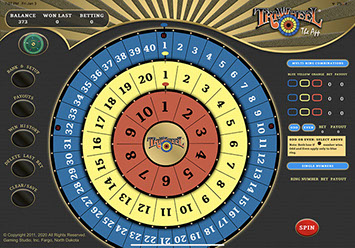
Multi-Ring Combination Bet Panel
Each of the three rings (Blue, Yellow and Orange) on the wheel rotates to a separately randomized conclusion; however, they rotate in an overall coordinated spin. This allows us to offer two and three ring combination bets whereby the player can attempt to predict the outcome of all three, or two, of the rings in the same spin event. This multi-ring area does have a statistical 90% payout, like the entire wheel; however, rather than offer a really large payback for hitting all three or even two in the same spin, we bias the payout toward consolation prizes for hitting two out of three or just one. See payout table under "Payouts" on the Menu Bar on the left side of the main game screen. Maximum quantity of multi-ring combination bets is three.
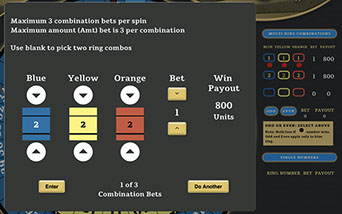
For each ring, this one being the Blue, you have an up and down arrow to select the number you want in that particular ring. You don't need to select a number in all three rings...you must pick one for at least each of two rings.
Note your selection is shown on the main game screen along with the number of units and the symbol used to track the choices on the wheel.
The default setting is one unit bet. You may bet up to three units per combination bet.
After you have selected the ring numbers you wish to wager and the amount bet, touch "enter." NOTE: If you don't touch "Enter" after entering a combination, the associated dots may not appear on the wheel.
Select this to do another multi-ring combination bet.
Sample of a Betting Configuration
Sample view of a game betting configuration that consumes 58 units per spin. Note that each of the Blue Ring numbers 40, 1 and 2 have five units wagered as does Yellow Ring 20, 1 and 2 and Orange Ring 10, 1 and 2.
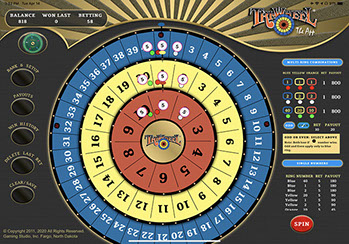
You will note that the numbers 1 in each ring are wagered as a combination bet as well as number 2 in all three rings and the Blue 40, Yellow 20, and Orange 10. They are indicated on the wheel as colored dots.
You will also note that the "Even" oval is checked showing that all even numbers in the Blue Ring will produce a 20 unit payout -- except for the numbers 32 and 10 which have the red "H" in black background that shows those are reserved as House numbers for purposes of "Even" bets.
Fun With Banking


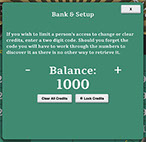
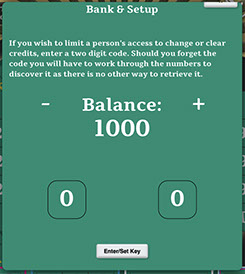
From the "Bank & Setup" button go to the "Bank & Setup" panel. Here you can increase or decrease, in increments of 50 units, your bank -- or you can clear it entirely. However, let's say you are playing a bit competitively and you don't want the quantity of credits changed easily or quickly, you may "Lock Credits" in the next panel. Ok, this is quite like a child's bank in that it is not meant to be totally tamper proof. You enter a two digit code once you have the quantity of credits you wish to begin playing with and you will need that two-digit code to make add any more credits. If you forget your two digit code, you will have to run through the 99 possible numbers until you find it, or better yet, just buy another app.
Pay Table - Pay Schedule


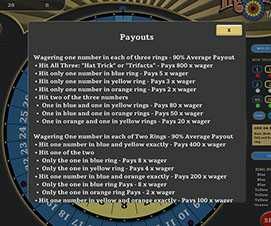
Touching the "Payout" button will give you the payout schedule for each of the possible wagers. Pretty much self explanatory. Scroll down through all of the possible payouts and once done, click the "X" as usual.
Essentially the game is configured for a 10% House advantage - or 90% payout.
Win History

Unusual
Feature

This is the first panel that shows when you touch the "Win History" button. It tells you the immediate past wins in descending order. To get a more comprehensive view of the distribution of winning numbers around the wheel, touch the "Historical Hit Frequency" bar.
This example is for the 20# Yellow Ring.
The quantity of hits within a given quantity of spin, in this case 120 spins, is give along with the percentage of the overall hits that landed on this number.
Shows the overall quantity of spins for which win data exists. This game has only seen 120 spins.
Player selects the ring for which they desire to have the data displayed.
While this game has had only 120 spins, at some time in the future when it has a history of thousands of spins, the player can select the last 200, 500, 1000 or more spins to display hit frequency information for each of the rings.
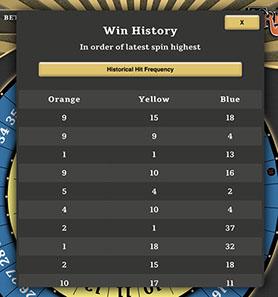
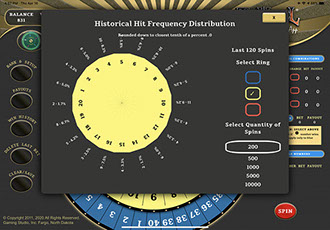
Clear/Save

Unusual
Feature
This panel allows you to save betting configurations, view them, and continue to monitor how well they would have done over the last up to 1,000 spins. It also allows you to quickly delete the existing/current set of bets. If you want to save it before deleting, make sure you begin with "Bet Configuration Name."
You should select where you want to bet and maybe play a bit. Once you think you have a configuration you would like to monitor and maybe use in the future, touch the "Clear/Save" button, name the configuration and then touch save. You will be able to check periodically to see how any other the saved configurations would have performed over the past up to 1,000 spins. If you want to recall one to play, merely touch play and the game will go into a spin and that configuration will become your new default each time you touch spin. If you touch "view" you will actually see the configuration saved. To escape the view, merely touch the "Clear/Save" button again and you will be back to the previous panel. Touching "remove" will delete the configuration.

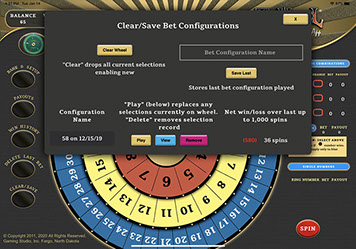
This is a great way to clear your last bet configuration. By touching the "clear wheel" you are clearing the default betting configuration (which is the very last one you spun on) and making the wheel open to an entirely new wagering configuration.
Close/exit the screen or panel.
To save and automatically monitor your current default betting configuration, you need to enter a name for the config. You might use date, quantity of units it calls for and some other descriptor as name. After entering the name, hit "save last" which means you are saving the last bet configuration you actually used.
This is your bet configuration library. More on that below.
View of the betting configuration "58 on 12/15/19" which consumes 58 units per spin as seen under the "Betting" heading in the upper left panel of the screen.
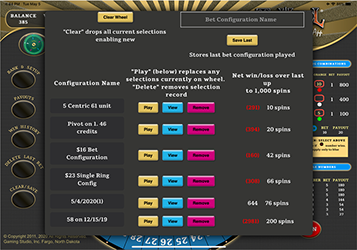
This is your main bet configuration library showing all (up to 10) configurations you have saved and allowing you to view them, play them or remove them.
Here you see how the particular configuration would have performed over the last so many (up to 1,000) spins. As you will note, all except one, (the configuration at the left) have lost. Thus, one might want to try configurations a bit closer to the "5/4/2020(1). It won 644 units out of the last 76 spins.
If you touch "Play" it will immediately go into a spin with that configuration.
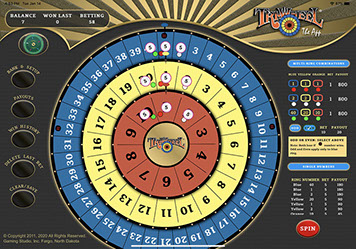
© Copyright 2020, Gaming Studio, Inc. All rights reserved.
Pig Wheel® and Tri-Wheel® are trademarks owned by Gaming Studio, Inc., Fargo, North Dakota. Contact: info@wheelgames.app
